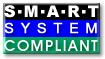| Version 143 (modified by , 3 years ago) ( diff ) |
|---|
Jump to: | Download | Documentation | FAQ | Help | Device Support | Contribute | Links |
Smartmontools Download and Installation
Table of Contents
- Install precompiled package
- Install from the source tarball
- Install latest unreleased code from SVN repository
- Update the drive database
- Run smartmontools from Live-system
Smartmontools 7.3 was released 2022-02-28, see NEWS, ChangeLog and tickets for details.
Release files are signed with OpenPGP/GPG key ID FF3AEFF5, fingerprint: 0C95 77FD 2C4C FCB4 B9A5 9964 0A30 812E FF3A EFF5.
The public key block is available here:
Trac Browser,
SVN Repository,
Key Servers (see the FAQ for older keys).
After installation or booting from a Live-CD, you can read smartmontools man pages and try out the commands:
man smartd.conf man smartctl man smartd sudo /usr/sbin/smartctl -s on -o on -S on /dev/sda sudo /usr/sbin/smartctl -x /dev/sda
Note that the default location for the manual pages are
/usr/share/man/man5 and /usr/share/man/man8.
If 'man' doesn't find them, then you may need to add
/usr/share/man to your MANPATH environment variable.
The Windows package provides
preformatted man pages in *.html and *.txt format.
Install precompiled package
Precompiled packages are available for many distributions, see the Packages page.
Install the Windows package
Download and run the latest smartmontools NSIS-installer (*.win32-setup.exe) from here.
More recent Windows test releases build from SVN snapshots are available here.
The default install type "Full" creates start menu shortcuts including an uninstaller, and adds the install directory to the PATH variable. The install type "Extract files only" is useful to unpack a "portable" version without affecting the Windows registry. The files can also be unpacked by 7-Zip which is also available for Linux.
The 32-bit version of smartmontools usually works also on 64-bit versions of Windows. Starting with smartmontools 5.43, the installer also provides 64-bit executables. These may be useful if the 32-bit subsystem is not available (e.g. 64-bit Windows Recovery CD).
Virus scanners occasionally produce false positive virus reports for NSIS-installers, see the NSIS False Positives page. If this is the case for the smartmontools installer, please send a report to the smartmontools-support mailing list.
To use the smartd warning mail feature, download and install the Blat mail utility.
The Chocolatey package manager provides install scripts for smartmontools, GSmartControl and Blat.
See the WPKG-Wiki for info about automated deployment of smartmontools and Blat.
Alternatively you could use the Smartmontools for Windows Package by Ozy de Jong. This independent package provides user friendly support for smartd configuration and unattended setup.
Install the OSX/Darwin package
Download and run the latest smartmontools dmg image from here. More recent OS X test releases build from the SVN snapshots are available here.
Package provides Mach-O universal binary with 2 architectures (i386 and x86_64) and should work on any Intel based Mac.
Install from the source tarball
Download the latest source tarball from here. More recent test tarballs build from SVN snapshots are available here.
Uncompress the tarball:
tar zxvf smartmontools-6.5.tar.gz
The previous step created a directory called smartmontools-6.3
containing the code. Go to that directory, build, and install:
cd smartmontools-6.5 ./configure make sudo make install
These optional arguments of ./configure are fully explained in the
INSTALL file.
The most important one is --prefix to change the default installation directories.
If you don't pass any arguments to ./configure all files will reside under
/usr/local to not interfere with files from your distribution.
To compile from another directory (avoids overwriting virgin files from the smartmontools package)
replace ./configure [options] by:
mkdir objdir cd objdir ../configure [options]
To install to another destination (useful for testing and to avoid overwriting an existing smartmontools installation)
replace make install by:
make DESTDIR=/home/myself/smartmontools-test install
Use a full path: ~/smartmontools-test would work but ./smartmontools-test won't.
The smartmontools binaries for Windows can also be build from the source tarball (or from SVN)
using the MinGW or the MinGW-w64
compiler. Build environments may be Cygwin or MSYS,
cross-compilation under Linux is also supported.
Extra ./configure arguments --host=... and --build=... may be required.
The make install command does not work for Windows.
See INSTALL file for details.
Install latest unreleased code from SVN repository
We have also daily builds.
Sourceforge moved our repository to a new location: https://svn.code.sf.net/p/smartmontools/code/. Use the trac or sourceforge viewer to browse it.
You can also download the source tree via the code browser link Download Snapshot.
For those, who don't already have a Subversion client installed, here is a list of SVN Packages and a comparison of SVN clients for different operating systems and in all colors and flavours. (Stand-alone clients, Desktop-integrated clients, IDE plug-in clients, ..)
All you need to do to get the latest development code is (but note that the development code may be unstable, and that the documentation and code may be inconsistent):
svn co https://svn.code.sf.net/p/smartmontools/code/trunk/smartmontools smartmontools
This will create a subdirectory called smartmontools/ containing the
code. Go to that directory, build, and install:
cd smartmontools ./autogen.sh ./configure make sudo make install
See notes under Install from source tarball for different options to ./configure
and other useful remarks.
To update your sources from trunk (development version):
cd smartmontools svn update
One of the really cool things about version control systems is that you can get any version of the code you want, from the first release up the the most current development version. And it's trivial, because each release is tagged with a name. Look at the tags in our SVN repository to see what the different names are.
E.g. run the following command to fetch the RELEASE_5_38 release:
svn co https://svn.code.sf.net/p/smartmontools/code/tags/RELEASE_5_38/sm5 smartmontools
Note that the directory with the smartmontools sourcefiles is named sm5 in
releases <= 5.38.
The rest of the build procedure is the same like described above.
Update the drive database
The drive database file drivedb.h can be updated separately with the following command:
sudo /usr/sbin/update-smart-drivedb
This command uses curl, wget or lynx for download. A proxy server can be specified by the environment variable https_proxy (lower case only), see the man pages of the tools for details.
The downloaded file is verified with OpenPGP/GPG key ID 721042C5 (release 6.6: DFD22559).
The public key block is included in the script. It is also available at Key Servers (release 6.6) but there is no need to import it into a local keyring.
The above update method does no longer work for smartmontools older than 6.5.
The update-smart-drivedb tools from 5.40 to 6.1 use a download URL which is no longer valid since sourceforge platform upgrades.
Releases 6.2 to 6.4 of the script use a HTTP URL which does no longer work since sourceforge site changed to HTTPS-only.
The script from release 7.3 could also be used for older releases if the line BRANCH=RELEASE_X_Y is adjusted accordingly.
The Windows package provides update-smart-drivedb.ps1 since 7.3. It reads the proxy configuration from system settings.
Older releases provide update-smart-drivedb.exe.
The drivedb.h file can be viewed or downloaded ( ) using the Trac browser:
6.0,
6.1,
6.2,
6.3,
6.4,
6.5,
6.6,
7.0-7.1,
7.2,
7.3,
trunk.
) using the Trac browser:
6.0,
6.1,
6.2,
6.3,
6.4,
6.5,
6.6,
7.0-7.1,
7.2,
7.3,
trunk.
The following branches are no longer maintained:
5.39,
5.40,
5.41,
5.42,
5.43.
Run smartmontools from Live-system
If you have a system that is showing signs of disk trouble (for
example, it's unbootable and the console is full of disk error
messages) it can be handy to have a version of smartmontools that can
be run off of a bootable medium to examine the disk's SMART data and run
self-tests. This is also useful if you want to run Captive Self-Tests
(the -C option of smartctl ) on disks that can not easily be unmounted,
such as those hosting the Operating System files. Or you can use
this to run smartctl on computers that don't use Linux as the
day-to-day operating system.
Please see the list of Live CDs/DVDs containing smartmontools.
License
All content in this wiki is published under GNU GPL.