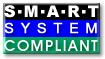| Version 4 (modified by , 8 years ago) ( diff ) |
|---|
Bad block HOWTO for smartmontools
This article describes what actions might be taken when smartmontools detects a bad block on a disk. It demonstrates how to identify the file associated with an unreadable disk sector, and how to force that sector to reallocate.
Table of Contents
Introduction
Handling bad blocks is a difficult problem as it often involves decisions about losing information. Modern storage devices tend to handle the simple cases automatically, for example by writing a disk sector that was read with difficulty to another area on the media. Even though such a remapping can be done by a disk drive transparently, there is still a lingering worry about media deterioration and the disk running out of spare sectors to remap.
Can smartmontools help? As the SMART [1] acronym suggests, the smartctl command and the smartd daemon concentrate on monitoring and analysis. So apart from changing some reporting settings, smartmontools will not modify the raw data in a device. Also smartmontools only works with physical devices, it does not know about partitions and file systems. So other tools are needed. The job of smartmontools is to alert the user that something is wrong and user intervention may be required.
When a bad block is reported one approach is to work out the mapping between the logical block address used by a storage device and a file or some other component of a file system using that device. Note that there may not be such a mapping reflecting that a bad block has been found at a location not currently used by the file system. A user may want to do this analysis to localize and minimize the number of replacement files that are retrieved from some backup store. This approach requires knowledge of the file system involved and this document uses the Linux ext2/ext3 and ReiserFS file systems for examples. Also the type of content may come into play. For example if an area storing video has a corrupted sector, it may be easiest to accept that a frame or two might be corrupted and instruct the disk not to retry as that may have the visual effect of causing a momentary blank into a 1 second pause (while the disk retries the faulty sector, often accompanied by a telltale clicking sound).
Another approach is to ignore the upper level consequences (e.g. corrupting a file or worse damage to a file system) and use the facilities offered by a storage device to repair the damage. The SCSI disk command set is used elaborate on this low level approach.
Repairs in a file system
This section contains examples of what to do at the file system level when smartmontools reports a bad block. These examples assume the Linux operating system and either the ext2/ext3 or ReiserFS file system. The various Linux commands shown have man pages and the reader is encouraged to examine these. Of note is the dd command which is often used in repair work [2] and has a unique command line syntax.
The authors would like to thank Sergey Vlasov, Theodore Ts'o, Michael Bendzick, and others for explaining this approach. The authors would like to add text showing how to do this for other file systems, in particular XFS, and JFS: please email if you can provide this information.
ext2/ext3 first example
In this example, the disk is failing self-tests at Logical Block Address LBA = 0x016561e9 = 23421417. The LBA counts sectors in units of 512 bytes, and starts at zero.
root]# smartctl -l selftest /dev/hda: SMART Self-test log structure revision number 1 Num Test_Description Status Remaining LifeTime(hours) LBA_of_first_error # 1 Extended offline Completed: read failure 90% 217 0x016561e9
Note that other signs that there is a bad sector on the disk can be found in the non-zero value of the Current_Pending_Sector count:
root]# smartctl -A /dev/hda ID# ATTRIBUTE_NAME FLAG VALUE WORST THRESH TYPE UPDATED WHEN_FAILED RAW_VALUE 5 Reallocated_Sector_Ct 0x0033 100 100 005 Pre-fail Always - 0 196 Reallocated_Event_Count 0x0032 100 100 000 Old_age Always - 0 197 Current_Pending_Sector 0x0022 100 100 000 Old_age Always - 1 198 Offline_Uncorrectable 0x0008 100 100 000 Old_age Offline - 1
First Step: We need to locate the partition on which this sector of the disk lives:
root]# fdisk -lu /dev/hda Disk /dev/hda: 123.5 GB, 123522416640 bytes 255 heads, 63 sectors/track, 15017 cylinders, total 241254720 sectors Units = sectors of 1 * 512 = 512 bytes Device Boot Start End Blocks Id System /dev/hda1 * 63 4209029 2104483+ 83 Linux /dev/hda2 4209030 5269319 530145 82 Linux swap /dev/hda3 5269320 238227884 116479282+ 83 Linux /dev/hda4 238227885 241248104 1510110 83 Linux
The partition /dev/hda3 starts at LBA 5269320 and extends past the problem LBA. The problem LBA is offset 23421417 - 5269320 = 18152097 sectors into the partition /dev/hda3.
To verify the type of the file system and the mount point, look in /etc/fstab:
root]# grep hda3 /etc/fstab /dev/hda3 /data ext2 defaults 1 2
You can see that this is an ext2 file system, mounted at /data.
Second Step: we need to find the block size of the file system (normally 4096 bytes for ext2):
root]# tune2fs -l /dev/hda3 | grep Block Block count: 29119820 Block size: 4096
In this case the block size is 4096 bytes. Third Step: we need to determine which File System Block contains this LBA. The formula is:
b = (int)((L-S)*512/B) where: b = File System block number B = File system block size in bytes L = LBA of bad sector S = Starting sector of partition as shown by fdisk -lu and (int) denotes the integer part.
In our example, L=23421417, S=5269320, and B=4096. Hence the problem LBA is in block number
b = (int)18152097*512/4096 = (int)2269012.125 so b=2269012.
Note: the fractional part of 0.125 indicates that this problem LBA is actually the second of the eight sectors that make up this file system block.
Fourth Step: we use debugfs to locate the inode stored in this block, and the file that contains that inode:
root]# debugfs debugfs 1.32 (09-Nov-2002) debugfs: open /dev/hda3 debugfs: testb 2269012 Block 2269012 not in use
If the block is not in use, as in the above example, then you can skip the rest of this step and go ahead to Step Five.
If, on the other hand, the block is in use, we want to identify the file that uses it:
debugfs: testb 2269012 Block 2269012 marked in use debugfs: icheck 2269012 Block Inode number 2269012 41032 debugfs: ncheck 41032 Inode Pathname 41032 /S1/R/H/714197568-714203359/H-R-714202192-16.gwf
In this example, you can see that the problematic file (with the mount point included in the path) is: /data/S1/R/H/714197568-714203359/H-R-714202192-16.gwf
When we are working with an ext3 file system, it may happen that the affected file is the journal itself. Generally, if this is the case, the inode number will be very small. In any case, debugfs will not be able to get the file name:
debugfs: testb 2269012 Block 2269012 marked in use debugfs: icheck 2269012 Block Inode number 2269012 8 debugfs: ncheck 8 Inode Pathname debugfs:
To get around this situation, we can remove the journal altogether:
tune2fs -O ^has_journal /dev/hda3
and then start again with Step Four: we should see this time that the wrong block is not in use any more. If we removed the journal file, at the end of the whole procedure we should remember to rebuild it:
tune2fs -j /dev/hda3
Fifth Step NOTE: This last step will permanently and irretrievably destroy the contents of the file system block that is damaged: if the block was allocated to a file, some of the data that is in this file is going to be overwritten with zeros. You will not be able to recover that data unless you can replace the file with a fresh or correct version.
To force the disk to reallocate this bad block we'll write zeros to the bad block, and sync the disk:
root]# dd if=/dev/zero of=/dev/hda3 bs=4096 count=1 seek=2269012 root]# sync
Now everything is back to normal: the sector has been reallocated. Compare the output just below to similar output near the top of this article:
root]# smartctl -A /dev/hda ID# ATTRIBUTE_NAME FLAG VALUE WORST THRESH TYPE UPDATED WHEN_FAILED RAW_VALUE 5 Reallocated_Sector_Ct 0x0033 100 100 005 Pre-fail Always - 1 196 Reallocated_Event_Count 0x0032 100 100 000 Old_age Always - 1 197 Current_Pending_Sector 0x0022 100 100 000 Old_age Always - 0 198 Offline_Uncorrectable 0x0008 100 100 000 Old_age Offline - 1
Note: for some disks it may be necessary to update the SMART Attribute values by using smartctl -t offline /dev/hda
We have corrected the first errored block. If more than one blocks were errored, we should repeat all the steps for the subsequent ones. After we do that, the disk will pass its self-tests again:
root]# smartctl -t long /dev/hda [wait until test completes, then] root]# smartctl -l selftest /dev/hda SMART Self-test log structure revision number 1 Num Test_Description Status Remaining LifeTime(hours) LBA_of_first_error # 1 Extended offline Completed without error 00% 239 - # 2 Extended offline Completed: read failure 90% 217 0x016561e9 # 3 Extended offline Completed: read failure 90% 212 0x016561e9 # 4 Extended offline Completed: read failure 90% 181 0x016561e9 # 5 Extended offline Completed without error 00% 14 - # 6 Extended offline Completed without error 00% 4 -
and no longer shows any offline uncorrectable sectors:
root]# smartctl -A /dev/hda ID# ATTRIBUTE_NAME FLAG VALUE WORST THRESH TYPE UPDATED WHEN_FAILED RAW_VALUE 5 Reallocated_Sector_Ct 0x0033 100 100 005 Pre-fail Always - 1 196 Reallocated_Event_Count 0x0032 100 100 000 Old_age Always - 1 197 Current_Pending_Sector 0x0022 100 100 000 Old_age Always - 0 198 Offline_Uncorrectable 0x0008 100 100 000 Old_age Offline - 0
ext2/ext3 second example
On this drive, the first sign of trouble was this email from smartd:
To: ballen
Subject: SMART error (selftest) detected on host: medusa-slave166.medusa.phys.uwm.edu
This email was generated by the smartd daemon running on host:
medusa-slave166.medusa.phys.uwm.edu in the domain: master001-nis
The following warning/error was logged by the smartd daemon:
Device: /dev/hda, Self-Test Log error count increased from 0 to 1
Running smartctl -a /dev/hda confirmed the problem:
Num Test_Description Status Remaining LifeTime(hours) LBA_of_first_error # 1 Extended offline Completed: read failure 80% 682 0x021d9f44 Note that the failing LBA reported is 0x021d9f44 (base 16) = 35495748 (base 10) ID# ATTRIBUTE_NAME FLAG VALUE WORST THRESH TYPE UPDATED WHEN_FAILED RAW_VALUE 5 Reallocated_Sector_Ct 0x0033 100 100 005 Pre-fail Always - 0 196 Reallocated_Event_Count 0x0032 100 100 000 Old_age Always - 0 197 Current_Pending_Sector 0x0022 100 100 000 Old_age Always - 3 198 Offline_Uncorrectable 0x0008 100 100 000 Old_age Offline - 3
and one can see above that there are 3 sectors on the list of pending sectors that the disk can't read but would like to reallocate.
The device also shows errors in the SMART error log:
Error 212 occurred at disk power-on lifetime: 690 hours After command completion occurred, registers were: ER ST SC SN CL CH DH -- -- -- -- -- -- -- 40 51 12 46 9f 1d e2 Error: UNC 18 sectors at LBA = 0x021d9f46 = 35495750 Commands leading to the command that caused the error were: CR FR SC SN CL CH DH DC Timestamp Command/Feature_Name -- -- -- -- -- -- -- -- --------- -------------------- 25 00 12 46 9f 1d e0 00 2485545.000 READ DMA EXT
Signs of trouble at this LBA may also be found in SYSLOG:
[root]# grep LBA /var/log/messages | awk '{print $12}' | sort | uniq
LBAsect=35495748
LBAsect=35495750
So I decide to do a quick check to see how many bad sectors there really are. Using the bash shell I check 70 sectors around the trouble area:
[root]# export i=35495730
[root]# while [ $i -lt 35495800 ]
> do echo $i
> dd if=/dev/hda of=/dev/null bs=512 count=1 skip=$i
> let i+=1
> done
<SNIP>
35495734
1+0 records in
1+0 records out
35495735
dd: reading `/dev/hda': Input/output error
0+0 records in
0+0 records out
<SNIP>
35495751
dd: reading `/dev/hda': Input/output error
0+0 records in
0+0 records out
35495752
1+0 records in
1+0 records out
<SNIP>
which shows that the seventeen sectors 35495735-35495751 (inclusive) are not readable.
Next, we identify the files at those locations. The partitioning information on this disk is identical to the first example above, and as in that case the problem sectors are on the third partition /dev/hda3. So we have:
L=35495735 to 35495751
S=5269320
B=4096
so that b=3778301 to 3778303 are the three bad blocks in the file system.
[root]# debugfs debugfs 1.32 (09-Nov-2002) debugfs: open /dev/hda3 debugfs: icheck 3778301 Block Inode number 3778301 45192 debugfs: icheck 3778302 Block Inode number 3778302 45192 debugfs: icheck 3778303 Block Inode number 3778303 45192 debugfs: ncheck 45192 Inode Pathname 45192 /S1/R/H/714979488-714985279/H-R-714979984-16.gwf debugfs: quit
Note that the first few steps of this procedure could also be done with a single command, which is very helpful if there are many bad blocks (thanks to Danie Marais for pointing this out):
debugfs: icheck 3778301 3778302 3778303
And finally, just to confirm that this is really the damaged file:
[root]# md5sum /data/S1/R/H/714979488-714985279/H-R-714979984-16.gwf md5sum: /data/S1/R/H/714979488-714985279/H-R-714979984-16.gwf: Input/output error
Finally we force the disk to reallocate the three bad blocks:
[root]# dd if=/dev/zero of=/dev/hda3 bs=4096 count=3 seek=3778301 [root]# sync
We could also probably use:
[root]# dd if=/dev/zero of=/dev/hda bs=512 count=17 seek=35495735
At this point we now have:
ID# ATTRIBUTE_NAME FLAG VALUE WORST THRESH TYPE UPDATED WHEN_FAILED RAW_VALUE 5 Reallocated_Sector_Ct 0x0033 100 100 005 Pre-fail Always - 0 196 Reallocated_Event_Count 0x0032 100 100 000 Old_age Always - 0 197 Current_Pending_Sector 0x0022 100 100 000 Old_age Always - 0 198 Offline_Uncorrectable 0x0008 100 100 000 Old_age Offline - 0
which is encouraging, since the pending sectors count is now zero. Note that the drive reallocation count has not yet increased: the drive may now have confidence in these sectors and have decided not to reallocate them..
A device self test:
[root#] smartctl -t long /dev/hda (then wait about an hour) shows no unreadable sectors or errors: Num Test_Description Status Remaining LifeTime(hours) LBA_of_first_error # 1 Extended offline Completed without error 00% 692 - # 2 Extended offline Completed: read failure 80% 682 0x021d9f44
Footnotes
[1] Self-Monitoring, Analysis and Reporting Technology -> SMART
[2] Starting with GNU coreutils release 5.3.0, the dd command in Linux includes the options 'iflag=direct' and 'oflag=direct'. Using these with the dd commands should be helpful, because adding these flags should avoid any interaction with the block buffering IO layer in Linux and permit direct reads/writes from the raw device. Use dd --help to see if your version of dd supports these options. If not, the latest code for dd can be found at https://www.gnu.org/software/coreutils/.